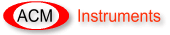One of the common problems is lack of communication between PC and instrument.
Lets firstly check and double check the obvious:
- Is the instrument switched on? On standard instruments there will be a red indicator to show power is connected. If the power light is not illuminated then check the fuses, also check the correct voltage is selected on the rear panel.
- Is the RS-232/serial cable connected between the PC and instrument?
Now, sometimes the instrument or PC may lose the serial port, so turn off both, wait a couple of minutes and try again.
Still not working?
- Has the instrument ever been used and worked before with the PC? See below
- Is this a new PC that has never been used with the instrument before? See below
- Are you using a USB to serial adaptor, a PCI serial port card, or a serial port greater than 8? See below
Is the Instrument a field machine or other battery powered instrument? See the battery care section.
If you get stuck, don't panic, just contact ACM Instruments, we are here to help. See the Contact section or website for details.
- Has the instrument been moved or transported recently? (see Loose connection guide)
- Is the serial cable the one supplied with the instrument? If not then contact ACM Instruments for a replacement, otherwise you can test the serial cable for continuity (see the Testing the serial cable guide)
- Are you using the correct software? Our software is serial number specific.
- Has the PC been used for any other propose? If so, find out what and see if the PC could have been damaged.
- If at all possible, try the instrument on another PC.
- Contact ACM instruments for more advice. If e-mailing, please include a note of what you have already tried and your serial number.
- Does the COM port work? Test it with another device, e.g., a serial mouse.
- If at all possible, try the instrument on another PC, preferably a different make.
- If the instrument has not worked since being shipped, then its possible a connector may have come loose in transit (see Loose connection guide)
- Is the instrument on the correct voltage? Check the voltage selector switch on the rear panel (front panel for field instruments).
- Check the continuity of the serial cable (see the Testing the serial cable guide)
- Are you using the correct software? Our software is serial number specific.
- Contact ACM instruments for more advice. If e-mailing, please include a note of what you have already tried and your serial number.
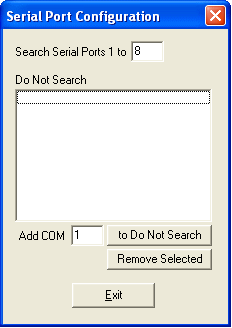 When using USB or PCI serial ports, it may be possible that the port number is set greater than 8. All modern ACM Instruments are plug and play, this is achieved by the software searching available serial ports to find the instrument. By default, only the first 8 ports are searched. This can be increased by a program called the 'Serial port configuration'. This can be found under Start menu > All programs > ACM Instruments version 5 > Configuration.
When using USB or PCI serial ports, it may be possible that the port number is set greater than 8. All modern ACM Instruments are plug and play, this is achieved by the software searching available serial ports to find the instrument. By default, only the first 8 ports are searched. This can be increased by a program called the 'Serial port configuration'. This can be found under Start menu > All programs > ACM Instruments version 5 > Configuration.
Here you can see the number of ports to search is set to the default of 8. To change this simply enter the new number of serial ports to search. Using too large a number here will slow down the logging software.
The plug and play searching may affect other serial devices connected to the PC. If this is suspected, then use the 'Do not search' list to exclude the relevant serial ports.